
在线翻译
Set Windows Media Player 11 .. 翻译
原文(英语):
Set Windows Media Player 11 as your default player
If your computer is running Windows XP and you have more than one digital media player installed, you can choose Windows Media Player 11 as your default digital media player for all the audio and video file types that it supports. This means that when you attempt to play a supported file type, such as Windows Media Audio (.wma) or Windows Media Video (.wmv), the Player opens automatically and plays the file.
In the Add or Remove Programs dialog box, click Set Program Access and Defaults.
In the Choose a configuration box, double-click Custom.
In the Choose a default media player area, click Windows Media Player, and then click OK.
You also have the option of setting Windows Media Player as the default digital media player for one or more specific file types rather than for all audio and video file types that the Player supports.
To make Windows Media Player the default player for a specific file type
In some cases, you might set Windows Media Player as the default digital media player for a specific file type but a different player or program opens that file type instead. This may happen for one of the following reasons:
Another program that competes for audio and video file types, for example .mp3 or .mpg, may have "taken over" that file type, even after you associated the file type with the Player. This program may use registry monitoring to maintain the file-type association. If this happens, you may be able to remove the file-type association in the other program. For more information, see the documentation for the program that has taken over the file-type association.
A program, such as a Web browser 更多:https://www.bmcx.com/ , may use its own file-type association methods to change the default program for a file type. In this case, you can use the configuration options provided by that program to change the file-type association back to Windows Media Player. For more information, see the documentation for that program.
In Windows Explorer, you may have used the Open With command to open a file with a different program, and on the Open With dialog box, you may have selected the Always use the selected program to open this kind of file check box. In this case, you can use the same Open With command to change the file-type association back to Windows Media Player. To do so, right-click a file, point to Open With, and then click Choose Program. On the Open With dialog box, click Windows Media Player, and then select the Always use the selected program to open this kind of file check box.
For more information about the file types supported by Windows Media Player, see Windows Media Player multimedia file formats.
To set Windows Media Player 11 as your default digital media player
Open Control Panel.
Under Pick a category, click Add or Remove Programs.
In the Add or Remove Programs window, click Add or Remove Programs.
翻译结果(简体中文)1:
设置您的默认播放器的Windows媒体播放器11
如果您的计算机正在运行Windows XP,你必须安装一个以上的数字媒体播放器,你可以选择所有的音频和视频文件类型,它支持Windows媒体播放器11的数字媒体播放器作为您的默认。这意味着,当您尝试扮演一个支持的文件类型,如Windows媒体音频(。WMA)或Windows Media视频(WMV),播放器会自动打开并播放该文件。
在添加或删除程序“对话框,单击”设置程序访问和默认值。
中选择一个配置框,双击“自定义。
选择一个默认的媒体播放器领域中,单击“Windows媒体播放器,然后单击”确定“。
你还必须设置为默认的数字媒体播放器,而不是对所有的音频和视频文件类型,播放器,支持一个或多个特定的文件类型的Windows媒体播放器的选项。
使Windows媒体播放器的一个特定的文件类型的默认播放器
在某些情况下,您可以设置为默认的数字媒体播放器为一个特定的文件类型的Windows媒体播放器,但不同的播放器或程序打开该文件类型。这种情况可能是由于下列原因之一:
音频和视频文件类型竞争的另一个程序,例如mp3或。MPG,可能会“接管”该文件类型,即使您与播放的文件类型。这个程序可以使用注册表监控,以保持文件类型关联。如果发生这种情况 更多:https://www.bmcx.com/ ,你可能会在其他程序能够删除的文件类型关联。有关详细信息,请参阅文件已在文件类型关联的程序。
程序,如网络浏览器,可以使用自己的文件类型关联的方法,改变文件类型的默认程序。在这种情况下,您可以使用该程序更改文件类型关联到Windows媒体播放器提供的配置选项。有关详细信息,请参阅该程序的文档。
在Windows资源管理器,你可能已经使用开放的命令打开一个不同的程序文件,并打开对话框,您可能选择“始终使用选择的程序打开这种文件”复选框。在这种情况下,你可以使用相同的开放与命令更改文件类型关联到Windows媒体播放器。这样做,右键单击一个文件,点开,然后单击“选择程序”。打开对话框,单击“Windows媒体播放器,然后选择”始终使用选择的程序打开这种文件“复选框。
Windows媒体播放器支持的文件类型的更多信息,请参阅Windows Media Player多媒体文件格式。
设置为默认的数字媒体播放器的Windows媒体播放器11
打开控制面板。
选择一个类别“下,单击”添加或删除程序“。
在“添加或删除程序”窗口,单击“添加或删除程序。
翻译结果(简体中文)2:
作为您的默认播放器设置 Windows 媒体播放器 11
如果您的计算机运行 Windows XP,并且您有安装的多个数字媒体播放器,您可以选择 Windows 媒体播放器 11 作为您的默认数字媒体播放器,它支持的所有音频和视频文件类型。这意味着,当您尝试播放了受支持的文件类型,例如 Windows 媒体音频 (。wma) 或 Windows 媒体视频 (.wmv),播放机将自动打开并播放该文件。
在添加或删除程序对话框中,单击设定程序访问和默认值。
在选择一个配置框中,双击自定义。
在选择默认媒体播放器区域中,单击 Windows 媒体播放器,然后单击确定。
您还可以设置 Windows 媒体播放器,如默认的数字媒体播放器一个或多个特定的文件类型,而不是所有的音频和视频文件类型选项的播放器支持。
为使 Windows 媒体播放器的特定文件类型的默认播放器
在某些情况下,将您可能设置 Windows 媒体播放器默认的数字媒体播放器为特定的文件类型,但不同球员或程序打开该文件类型相反。这可能是由于以下原因之一:
音频和视频文件类型例如.mp3 或.mpg,竞争的另一个程序可能已"接手"该文件类型,即使您将该文件类型关联,播放机。此程序可以使用注册表监控维护文件类型的关联。如果发生这种情况,您可能无法在其他程序中删除的文件类型关联。有关详细信息 更多:https://www.bmcx.com/ ,请参阅已接管的文件类型关联的程序的文档。
程序例如 Web 浏览器,可能使用其自己的文件类型关联方法来更改为一种文件类型的默认程序。在这种情况下,可以使用该程序所提供的配置选项来更改的文件类型关联回 Windows 媒体播放器。有关详细信息,请参阅该程序的文档。
在 Windows 资源管理器中,您可能已经使用打开命令,用不同的程序中,打开文件,在打开对话框中,您可能会选择始终使用选择的程序打开这种文件复选框。在这种情况下,您可以使用相同的打开命令更改的文件类型关联回 Windows 媒体播放器。要这样做,请右键单击一个文件,指向打开方式,然后单击选择程序。在打开对话框中,单击 Windows 媒体播放器,然后选择始终使用选择的程序打开这种文件复选框。
有关 Windows 媒体播放器所支持的文件类型的详细信息,请参阅 Windows 媒体播放器的多媒体文件格式。
到设置作为您的默认数字媒体播放器的 Windows 媒体播放器 11
打开控制面板。
在选择一个类别下,单击添加或删除程序。
在添加或删除程序窗口中,单击添加或删除程序。
翻译结果(简体中文)3:
设置Windows媒体播放器11作为默认播放器
如果你的电脑运行的是Windows XP和你有一个以上的数字媒体播放器安装,你可以选择Windows媒体播放器11作为默认的数字媒体播放器,支持所有的音频和视频文件类型,它支持。这意味着当您尝试播放一个支持文件类型,如Windows媒体播放器(.wma)或Windows媒体视频(.wmv),玩家将自动打开文件并播放。
在添加删除程序对话框中,点击设置程序访问和违约。在选择一个配置
盒子,双击定制。在选择一个
的媒体播放器区域,单击Windows媒体播放器,然后单击OK。
你还可以选择设置Windows媒体播放器作为默认的数字媒体播放器,支持一个或多个特定的文件类型,而不是为所有的音频和视频文件类型的球员
让Windows媒体播放器默认为一个特定的文件类型球员
在某些情况下,你可能会设置Windows媒体播放器作为默认的数字媒体播放器,支持一个特定的文件类型,不同的球员或程序打开该文件类型相反。这可能发生在以下的原因之一:
另一个程序,争夺音频和视频文件类型,例如。mp3或。哩,可能有“接管”,文件类型,即使你相关的文件类型与球员。这个程序可以使用注册中心监控维护文件类型协会。如果发生这种情况,你可以删除文件类型关联中其他程序。有关更多信息 更多:https://www.bmcx.com/ ,请参见文档程序已占据了文件类型协会。
程序,比如一个Web浏览器,可以使用自己的文件类型关联方法来改变默认的程序文件类型。在这种情况下,您可以使用所提供的配置选项,程序改变文件类型协会回Windows媒体播放器。有关更多信息,请参见文档中的说明程序。
在Windows资源管理器,您可能使用了开放与命令来打开一个文件和一个不同的程序,在打开对话框,你可能已经被选择总是使用选中的项目,开放这类文件复选框。在这种情况下,您可以使用相同的开放与命令来更改文件类型协会回Windows媒体播放器。这样做,右键点击一个文件,点开,然后单击选择程序。在开放的对话框中,单击Windows媒体播放器,然后选择总是使用选中的项目,开放这类文件复选框。
获取更多信息,文件类型支持Windows媒体播放器,看到Windows媒体播放器的多媒体文件格式。
设置Windows媒体播放器11作为默认的数字媒体播放器
打开控制面板。
在选择一个类别,点击添加删除程序。
在添加或删除程序窗口,点击“添加或删除程序。
欢迎关注微信公众号:诚华便民查询
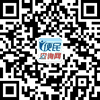
1、长按上方二维码,保存至手机相册;
2、进微信扫一扫,从相册中选择识别二维码。
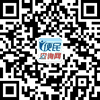
1、长按上方二维码,保存至手机相册;
2、进微信扫一扫,从相册中选择识别二维码。
 闽公网安备 35011102350673号
闽公网安备 35011102350673号